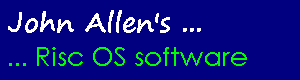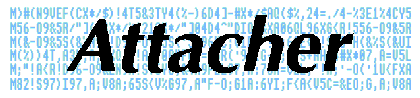
This page is archived and no longer maintained
Copyright Notice
© John Allen 1997 - 2005.
This application is Freeware and is supplied on the understanding that:
- The source code is not altered in any way
- Any copies made contain all of the files in the directory
- It is not sold for a profit
- It is not included on any disc costing more than £2 or any CD Rom costing more than £20 without my prior permission
Please contact me before adding it to a PD library so that I can supply an up to date version.
Getting going
Double click on the Attacher icon in the Filer window. This installs Attacher on the iconbar and opens the main coding and decoding window.
Clicking on the Attacher icon on the iconbar will re-open the main window if it has been closed. If the window is already open it will bring it to the top of the window stack.
Attacher is designed to be simple to use, making use of file drag and drop. To decode: drop a file icon on the decode icon and to code drop it on a code icon. The resulting file can then be dragged where ever it is required, or named and saved or double clicked to load it into an appropriate application.
Choices window
This allows Attacher to be cusomised to individual users' requirements. Setting can either be saved, by clicking 'Save', to be used by Attacher each time it is loaded until different options are selected or, by clicking 'Use' they can be used for the session, the previous settings being used when Attacher is next loaded. The window is selected from the Attacher main window.
The options that can be set are:
- Filename of coded file (different options for uucode and base64)
- Whether attacher should try to identify and add a PC file extension to coded files
- Whether uucoded files should be split into segments (if so the size of segments and their names can be set)
- Whether PC file extensions should be stripped from the filenames of decoded files
Decoding files
To decode a file or series of files:
- Drag a file containing coded data to the decode icon at the top left of the main window. There's no need to edit the header off the file, just use the whole file. If it is uuencoded Attacher will detect whether it is a complete uuencoded file or give a prompt for the next file in a series. (If so continue dragging the series of coded files to the decode icon until Attacher detects the end of uuencoded data). The files must be dragged in order.
- Attacher decodes the complete coded file.
- Edit the supplied name as appropriate, then drag the file icon to a Filer directory display or to another application. Alternatively enter the full pathname of the file and click select on the 'OK' icon. Additionally you can double-click select over the file icon to load it into an appropriate application (if known to RiscOS at the time of clicking).
- If there are further files in the message they will be presented for saving in turn.
Encoding files
- Drag the file you wish to encode to one of the the code icons at the bottom left or middle left of the main window. In case of doubt it is usually better to uuencode rather than use base64.
- Attacher will encode the file.
- Edit the file name supplied by Attacher as appropriate and drag the file icon to a Filer directory display or to another application. Alternatively enter the full pathname and click select on the 'OK' icon. If you have the split option set, and the file is longer than the maximum length, Attacher will split the file and keep presenting new part-files for you to save until the whole file has been saved.
Features
- Attacher will accept coded files direct from other applications so, for example, you can use the 'Save File' option of a news/mail reader such as TTFN, Messenger or Marcel and drag the file icon to the Attacher decode icon rather than saving the file on disc first.
- Attacher will save coded files to other applications so, for example, you can insert an encoded file (or section of file) into a message being composed by a news/mail reader.
- Attacher will also transfer decoded files directly to other applications which accept direct transfer.
- Double clicking a coded or decoded file will attempt to load it into an application that accepts that filetype. Note that some applications (e.g. Spark) do not take possession of files loaded this way so it is vital that the file is processed and saved elsewhere before Attacher is closed down - as all Attacher working files (kept in an Attacher sub- directory in the system Scrap directory) are deleted when it is quitted.
- Closing the main window part way through any operation will destroy the unsaved data (as per Acorn's guidelines). To keep the data while closing the Attacher main window, hold the shift key down when closing it. This will iconise the window on the pinboard allowing it to be reopened by double clicking select on the window icon.
- Attacher uses solid sprite dragging if you have it enabled on your machine.
- Attacher will put the RiscOS filetype at the end of any file it uuencodes. If the "add PC file extension" option is set it will also convert the RiscOS filetype to a PC style file extension and append it to the filename. When decoding uuencoded files Attacher will check whether there is a RiscOS filetype given after the file and will use it to filetype the decoded file. It will also check for the filetype being appended to the filename as a comma extension.
- When base64 coding Attacher will append the RiscOS filetype to the file name as a comma extension. At decoding any comma extension will be used to set the filetype.
- Attacher will translate PC-type file extensions to RiscOS filetypes according to the host machine's DOSMap settings using the TypeTrans module. If no DosMap is set TypeTrans has a default table which is used. This means that output files can easily be double clicked to load them into other applications.
- Combines and decodes files which have been downloaded on a PC where lines end (CR)(LF) rather than (LF) in RISC OS.
- The "Open Dir" entry on the main menu opens the Attacher work directory which will contain copies of all files that have been double clicked to load into other applications.
The TypeTrans module
This application contains and uses the TypeTrans module by the same author. This has an SWI interface to the coders and decoders as well as other support fuctions. Note that although supplied with this application it is not Freeware and the user interface is largely unpublished.
Other Freeware authors may request a copy of the user interface specification and use/distribute the module with their own applications.
Authors of commercial software will be expected to pay a royalty if they make use of calls in this module.
Download the latest Attacher release, version 1.04 (zip file)