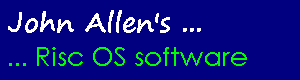PsionLink
This page is archived and no longer maintained
This application, by John Allen, links the Psion Organiser II with Risc OS computers. It requires the Psion Comms Link and an adaptor cable, wired as detailed here.
Psionlink only works from the desktop, there are no '*' commands available from the command line.
Note that this application is only designed to link to the now rather elderly Psion Organiser II and not to 3a, 3c or series 5. Mind if someone wants to give me a machine (and the relevant information - Psion keep that close to their chests), I'm sure something could be done ...
Copyright Notice
© John Allen 1994 - 1995.
- This application is Freeware and is supplied on the understanding that:
- The source code is not altered in any way
- Any copies made contain all of the files in the directory
- It is not sold for a profit
- It is not included on any disc costing more than £2 or any CD Rom costing more than £20 without my prior permission
Please contact me before adding it to a PD library so that I can supply an up to date version.
Loading
Load the application by double clicking on the icon, this installs the 'Psion' icon on the left hand side of the icon bar.
Serial Settings
These should be set on the Risc OS machine to match the ones set on the Psion's Comms Link. This is done by using the 'Serial Setup' window selected from the PsionLink iconbar menu. This window is displayed either by clicking the item on the menu or by moving the mouse to the right of the menu text. Note that DTR handshaking is not an option and should not be selected on the Psion.
The settings on the Risc OS computer can be saved using the 'Save Setup' option on the iconbar menu. Once saved, these settings will be the initial ones used every time that PsionLink is loaded. They are stored in the file 'Settings' within the application's directory. If this file is not present, default settings, to match the Psion defaults, will be used.
Risc OS 3.10 users may find that transfers are not successful at 9600 baud and that Xon/Xoff must be set to 'On' at higher speeds.
Acorn's replacement Serial Device Driver module 0.22 is included in the application and loaded with PsionLink. Without it random chunks of files transferred will disappear on older machines running Risc OS 3.10. This problem can still occur at higher speeds on these machines when transferring to floppy discs. For safety you should transfer to a hard disc or a ram disc and copy the file to a floppy. If you don't need the module it can be deleted in the !Run file.
Sending a file to the Psion Organiser II
Sending a file from the Risc OS machine can be started in three ways:
- By dragging a file of type 'Psion' (&0FE) or 'Text' (&FFF) onto the PsionLink iconbar icon.
- By double clicking on a file of type 'Psion' in a directory window. This only works if the Filer has seen the PsionLink application first.
- By dragging an icon of type 'Psion' or 'Text' from the save window of another Risc OS application to the PsionLink icon on the iconbar.
In all cases an 'Export' window will be displayed and you should follow the instructions in the large top icon. Broadly you set the Psion to receive a file and then click on the 'Start' icon in the export window.
Rather than transferring a file to a Psion datapak you should transfer it into the Psion's ram memory (A:) and then copy it to the datapak.
Receiving a File from the Psion Organiser II
This can be initiated on the Risc OS machine in three ways:
- By entering a full Risc OS pathname into the name icon of the iconbar 'Import File' menu window and clicking on 'OK'.
- By dragging the 'Psion' icon from the 'Import File' window into a Filer directory viewer.
- By dragging the 'Psion' icon from the 'Import File' window onto another Risc OS application's iconbar icon or into another application's window.
In each case an 'Import' window is displayed while the transfer takes place, with instructions appearing in the large top icon. Broadly the procedure is to set PsionLink ready to receive then set the Psion to transmit the file.
Connecting Cable
The Psion Comms Link comes with a 25 pin female D-plug to fit the original PC. A converter lead has to be made with a 25-pin male D-plug to connect it to the Risc OS machine via a 9-pin female D-plug. The pins should be connected as follows:
9-pin female D 25-pin male D
2 ------------ 3
3 ------------ 2
5 ------------ 7
6 ------------ 5
7 ------------ 4
On the 9-pin plug pins 1, 4 and 8 should be connected together and on the 25-pin plug pins 6 and 19 need to be connected.
Features
- Risc OS 3 has a 'Drag A Sprite' module which allows solid spites to be dragged from file save windows rather than the standard dotted box. PsionLink will use this facility if the module is present, and if Risc OS is configured for this to happen. Unfortunately this is not one of the options available from the !Configure Application so two simple programmes are provided to configure this facility, they are in the directory 'DragOption' inside this application directory. Double click on the appropriate file to set the option on or off.
- This does not stop PsionLink from operating as normal under Risc OS 2.
- PsionLink uses the new style 3D icons with Risc OS 3.10 or higher, otherwise standard 2D icons will be used in all of the windows.
- PsionLink can automatically use outline fonts in windows and menus when it is running under Risc OS 3.10 or above. If you wish to use outline fonts the variable Z88$Options should be set to '1' by editing the !Run file. This is not advised on the Risc PC.